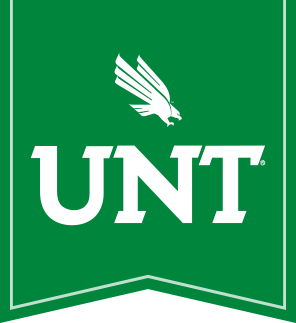
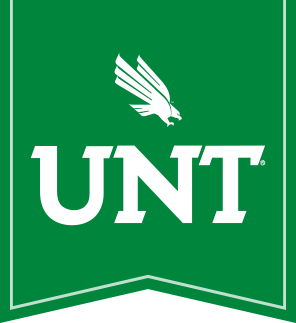
Rather than having every single massive Adobe package in SCCM/Jamf, we utilize this console that Adobe gives us so that users can install Adobe software without needing admin rights.
Once you've installed the Adobe Application Manager, follow these steps to launch it:
1. Click on the Adobe Application Manager icon on the right side of the Finder menu bar, then proceed to Step 3.
![]()
2.a. If you don't see the Adobe Application Manager icon, click on the Spotlight search icon in the Finder menu bar
![]()
2.b. Begin typing "Adobe Applications Manager" in the Spotlight Search text box
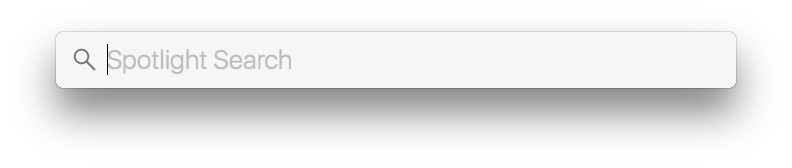
2.c. In the Spotlight search results window, find and double-click on Adobe Application Manager
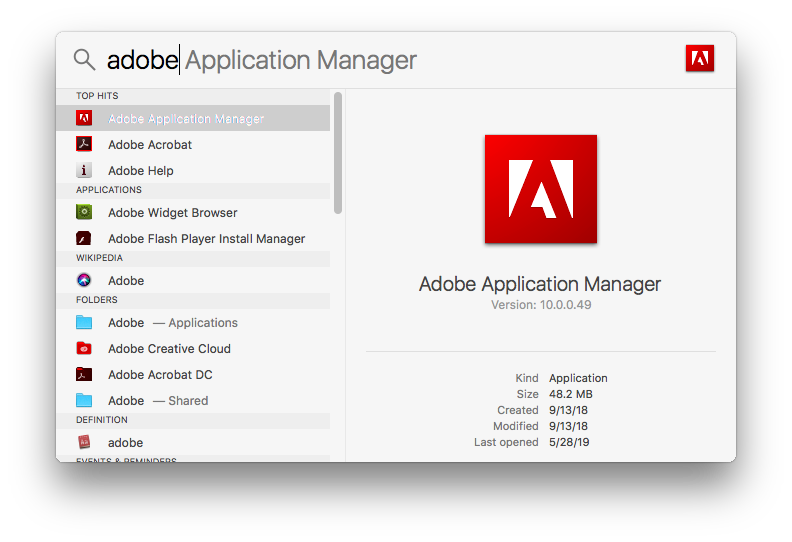
3. In the Adobe Creative Cloud login window, enter your official UNT email address (e.g. firstname.lastname@unt.edu), then click the Sign In button without entering your UNT password.
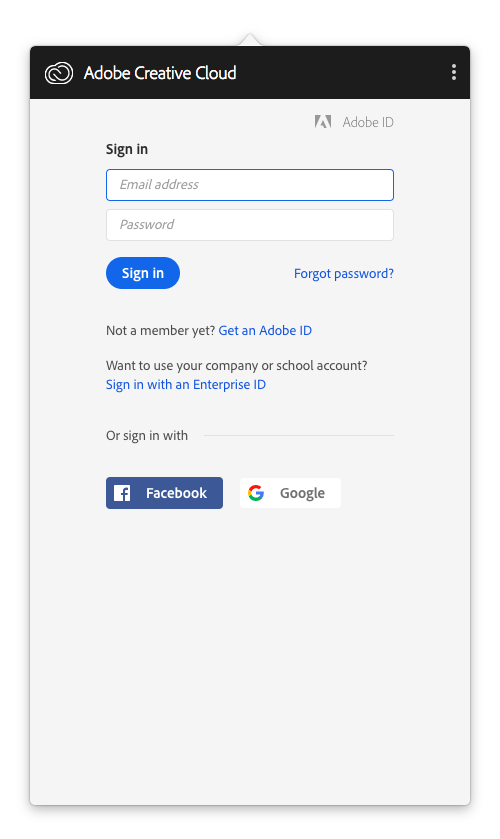
4. You will be redirected to the UNT System Authentication page, where you will login using your EUID and password.